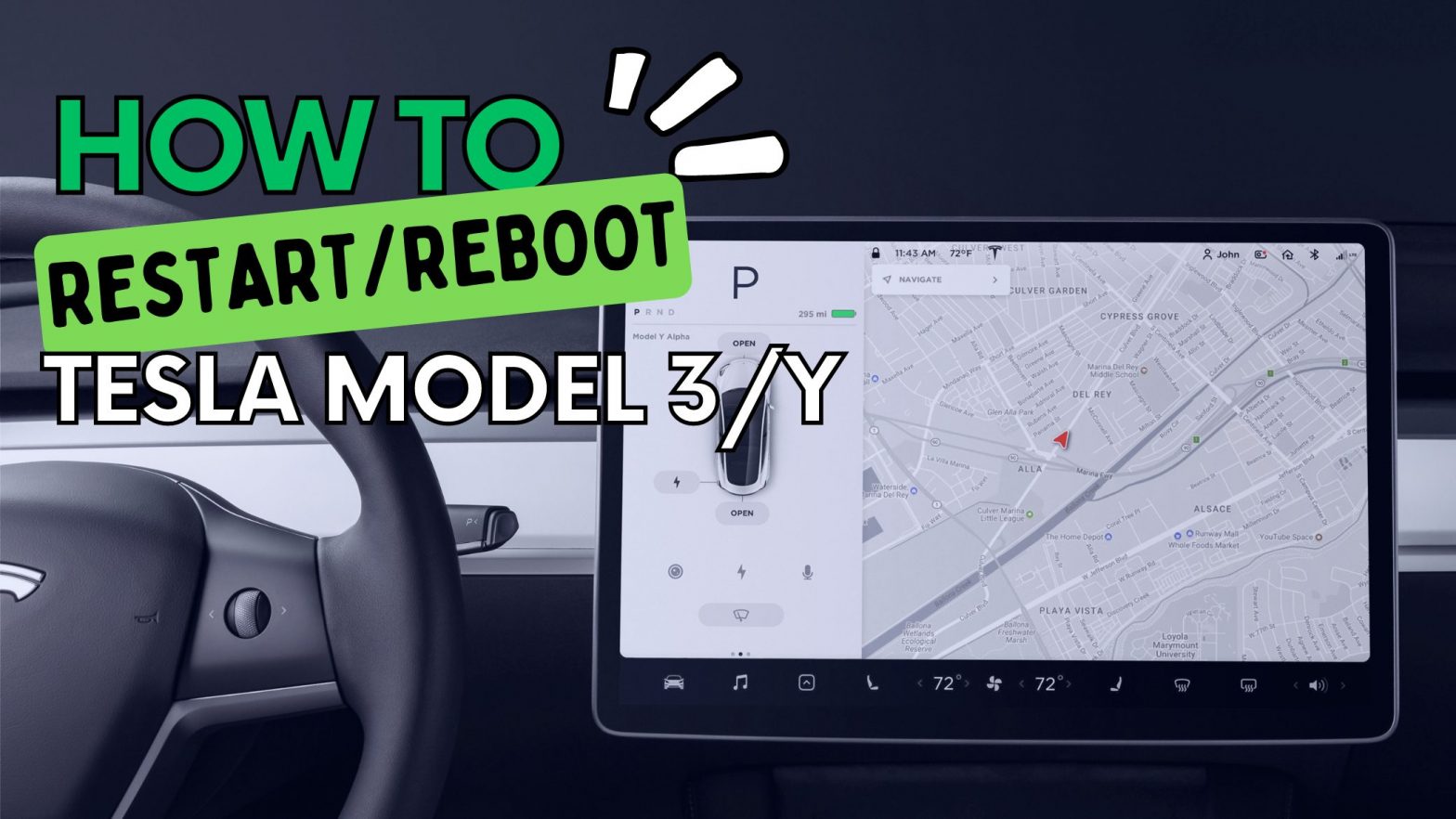Electric vehicles have not only bigger batteries and electric motors but also more advanced software compared to ICE vehicles. There are even a couple of EV-oriented operating systems for automakers to use. Tesla, as the pioneer of EVs, has the lead in automotive software with its famously cool features, remote capabilities, etc.
But it doesn’t mean that Tesla vehicles always run smoothly. Tesla Model 3 and Model Y users occasionally report that their main screen is frozen, got stuck on a menu, or doesn’t properly work or respond. It’s not usual, but there is an easy fix for those kinds of problems. You need to restart/or reboot your vehicle’s main system.
In this article, we created a step-by-step guide for Tesla vehicle owners to help them reboot/restart their electric cars easily.
A Step-by-Step Tesla Restart/Rebooting Guide
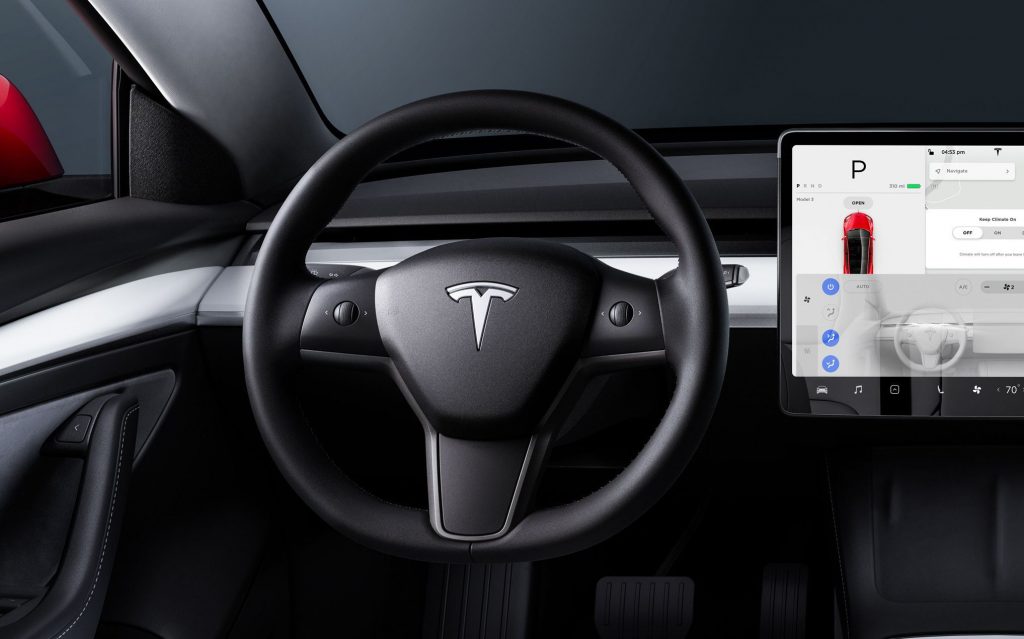
Step 1. Pull over your Tesla and shift it into Park Mode.
If you encounter any problem regarding the main screen while you’re driving, Tesla highly recommends that you don’t continue to drive and just safely park your vehicle as soon as possible.
Step 2. Put your hands on the steering wheel and hold down both scroll buttons/wheels.
Some other reboot guides tell you that you need to press the brake pedal while holding. This action doesn’t impact the restarting process. So, it’s not required.
Step 3. Keep holding down the scroll buttons until the main screen turns black.
The Tesla logo will appear on the touchscreen after a few seconds. It’ll take around 30 seconds for your Tesla Model 3/Y’s main screen to restart.
By following these steps, you will only restart your Tesla’s touchscreen. It doesn’t power your vehicle’s whole system off and on. If the screen still has problems while operating, you might try manually powering off the vehicle. Just go to the ‘Controls’ menu and touch the ‘Safety’ option. Then, press the ‘Power Off’ button to power cycle the vehicle.
If you have any other issues regarding your Tesla vehicle feel free to check out some of our Tesla FAQ articles down below.
– How to Turn Off Regenerative Braking on a Tesla?
– How to Connect an Xbox Controller to Tesla Model 3/Y? | Complete Guide